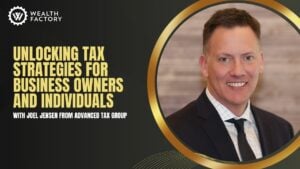Sales tax can be a bit of a headache for small business owners, but QuickBooks can help make the process a lot easier. In this article, we’ll show you how to run a sales tax report in QuickBooks so that you can stay on top of your obligations. We’ll break down the steps you need to take when running a QuickBooks sales tax report, the benefits of building these reports, which reports you need for tax purposes, and more.
Running a QuickBooks Sales Tax Report
Before you can run a sales tax report in QuickBooks, you need to make sure that your sales tax settings are configured correctly. To do this, go to the Reports menu > Sales and Customers > Sales by Product/Service Detail OR Sales by Customer Detail > Customize. From here, you can add new taxes or edit existing taxes. Once you have your sales taxes set up, you’re ready to run a report.
To run a sales tax report in QuickBooks, go to the Reports menu and select Sales Tax. On the Sales Tax page, you can see how much sales tax you’ve collected for each tax period. You can also see how much sales tax you owe to each state or local government.
Sales Tax Breakdown
The Sales Tax report will also break down your sales by tax category. This can be helpful if you have items that are exempt from sales tax or if you need to file a return for a specific tax jurisdiction.
Importance of Sales Tax Remittance
In some states, you’re required to file a sales tax remittance report even if you don’t owe any taxes. This report is used to show how much sales tax you’ve collected from customers.
If you don’t file a sales tax remittance report, you may be subject to penalties or interest. To avoid this, make sure you file your report on time.
How to run a QuickBooks Sales Tax Report?
To run a QuickBooks Sales Tax Report, go to the Reports menu and select Sales Tax. On the Sales Tax page, you can see how much sales tax you’ve collected for each tax period. You can also see how much sales tax you owe to each state or local government.
Here are a few tips for running a QuickBooks sales tax report:
Make sure sales taxes are enabled for your QuickBooks file.
If you have multiple businesses, make sure you’re running the report for the correct business. You can select the business from the drop-down menu at the top of the page.
Only sales that are taxable will appear on the report. If an item is exempt from sales tax, it will not appear on the report.
Pay your sales taxes.
You can pay your sales taxes directly from QuickBooks. To do this, go to the Vendors tab > Sales Tax > Pay Sales Tax. From here, you can add new taxes or edit existing taxes.
What if I owe sales tax?
If you owe sales tax, you’ll need to remit the taxes to the appropriate state or local government. QuickBooks can help you with this by generating a remittance report. To generate a remittance report, go to the Reports menu and select Sales Tax. On the Sales Tax page, click the Remittance button.
Enable your sales tax center in QuickBooks Online.
The sales tax center is a tool that can help you stay compliant with your sales tax obligations. To enable the sales tax center, go to the Gear icon > Accounts and Settings > Advanced > Sales Tax. From here, you can select the checking account you want to use for payment.
Look at your sales tax due.
On the Sales Tax page, you can see how much sales tax you owe to each state or local government. If you have a lot of sales in a particular state, you may want to consider setting up a separate bank account for that state’s sales tax. This will help you keep track of your sales tax obligations and make it easier to pay your taxes on time.
When you are ready to pay your taxes, click the “View Return” button.
This will take you to the Sales Tax Returns page where you can view your tax liability and make a payment.
You can also schedule a payment for a future date. To do this, click the “Schedule Payment” button.
On the Schedule Payment page, you can choose how you want to pay your taxes. You can pay by check, ACH, or credit card.
If you have any questions about how to run a QuickBooks sales tax report, you can contact QuickBooks support. They will be able to help you run the report and answer any questions you have.
Benefits of Building QuickBooks Sales Tax Reports
There are a few key benefits to running sales tax reports in QuickBooks. First, it can help you keep track of how much sales tax you owe. This is important because if you don’t pay your sales tax on time, you could be facing penalties from the state or local government.
Second, QuickBooks sales tax reports can help you track your sales tax liability. This is important information to have if you ever get audited by the IRS.
Third, QuickBooks sales tax reports can help you see how much sales tax you’ve collected from your customers. This information can be helpful in managing your cash flow.
Automating Sales Taxes
If you’re looking for a way to save time on sales tax reporting, you may want to consider automating your sales taxes in QuickBooks. QuickBooks Online can connect to over 700 sales tax jurisdictions and automatically calculate how much sales tax you owe.
Why Keep Sales Tax Separate
There are a few good reasons to keep your sales tax separate from other business expenses. First, it can help you track how much sales tax you’ve collected from customers. This information can be helpful in managing your cash flow.
Second, keeping sales tax separate from other business expenses can help you stay compliant with your sales tax obligations. This is important because if you don’t pay your sales taxes on time, you could be facing penalties from the state or local government.
Third, keeping track of your sales tax liability can help you prepare for an IRS audit. If you ever get audited by the IRS, having this information will help you show that you’ve been compliant with your sales tax obligations.
What QuickBooks reports do I need for taxes?
In addition to the QuickBooks sales tax report, there are a few other reports that can be helpful in preparing your taxes. These include the QuickBooks Company and Financial Reports, QuickBooks Sales Reports, QuickBooks Vendors and Payables, QuickBooks Employee and Payroll, QuickBooks Budgets and Forecasts, and QuickBooks Service Tax Report.
Let’s take a deeper dive into each of these reports:
QuickBooks Company and Financial Reports
These reports can help you track your company’s financial performance. They include the income statement, balance sheet, and cash flow statement.
Profit and Loss Reports
The Profit and Loss report shows your income and expenses for a specified period of time. This report can be helpful in preparing your taxes because it will show how much money you’ve made and how much you’ve spent.
Income and Expenses
The Income and Expenses report shows how much money you’ve made and how much you’ve spent for each customer. This report can be helpful in preparing your taxes because it will show how much money you’ve made from customers and how much you’ve spent on expenses related to those customers.
QuickBooks Sales Reports
These reports can help you track your sales data. They include the sales by customer, sales by product, and sales by region report.
QuickBooks Vendors and Payables
These reports can help you track how much money you owe to vendors and suppliers. They include the vendor balance, vendor transactions, and vendor 1099 report.
Sales Tax Liability
The Sales Tax Liability report shows how much sales tax you owe to the state or local government. This report can be helpful in preparing your taxes because it will show how much sales tax you owe.
Sales Tax Revenue
The Sales Tax Revenue report shows how much sales tax you’ve collected from customers. This report can be helpful in preparing your taxes because it will show how much money you’ve collected from customers.
Sales Summary
The Sales Summary report shows your sales data for a specified period of time. This report can be helpful in preparing your taxes because it will show how much money you’ve made from customers.
QuickBooks Employee and Payroll
These reports can help you track your employee data. They include the employee time sheet, payroll register, and payroll tax report.
Payroll Tax Liability
The Payroll Tax Liability report shows how much payroll tax you owe to the state or local government. This report can be helpful in preparing your taxes because it will show how much payroll tax you owe.
Payroll Tax Payment
The Payroll Tax Payment report shows how much payroll tax you’ve paid to the state or local government. This report can be helpful in preparing your taxes because it will show how much money you’ve paid in payroll taxes.
Payroll Tax and Wage Summary
The Payroll Tax and Wage Summary report shows your payroll data for a specified period of time. This report can be helpful in preparing your taxes because it will show how much money you’ve paid in payroll taxes and how much you’ve spent on wages.
Workers Compensation
The Workers Compensation report shows how much workers compensation insurance you’ve paid for your employees. This report can be helpful in preparing your taxes because it will show how much money you’ve spent on employee insurance.
Total Payroll Cost
The Total Payroll Cost report shows how much money you’ve spent on payroll for a specified period of time. This report can be helpful in preparing your taxes because it will show how much money you’ve spent on employee salaries and benefits.
Retirement Plan
The Retirement Plan report shows how much money you owe to your employees for their retirement savings. This report can be helpful in preparing your taxes because it will show how much money you’ve set aside for employee retirement.
QuickBooks Budgets and Forecasts
These reports can help you track your budget data. They include the budget vs actual, income and expense, and cash flow report.
QuickBooks Service Tax Report
The Service Tax Report shows how much service tax you owe to the state or local government. This report can be helpful in preparing your taxes because it will show how much service tax you owe.
Service Tax Abatement Report
The Service Tax Abatement Report shows how much service tax you’ve abated by the state or local government. This report can be helpful in preparing your taxes because it will show how much money you’ve saved on service tax.
Service Tax Reverse Charge
The Service Tax Reverse Charge Report shows how much service tax you’ve been charged by the state or local government. This report can be helpful in preparing your taxes because it will show how much money you’ve been charged for service tax.
Checking How Much Sales Tax You Owe in QuickBooks Online
QuickBooks makes it easier than ever to check how much sales tax you owe.
Run the Sales Tax Liability report
The first step is to run the Sales Tax Liability report.
To do this, go to the Reports menu and select Sales Tax Liability.
Set the report period to match the tax period you’re filing for. For example, if you’re filing a quarterly return, set the report period to match the quarter.
If you want to see all the sales tax you owe for the year, set the report period to Year-to-Date.
Need to adjust how much you owe?
If the Sales Tax Liability report shows that you owe more or less sales tax than you actually do, you can make an adjustment in QuickBooks Online.
To do this, go to the Taxes menu and select Adjust Sales Tax.
From there, you can add or delete items from the list of taxes you owe. Once you’ve made your changes, QuickBooks will update the Sales Tax Liability report to reflect the new amount you owe.
File your sales tax return
Once you know how much sales tax you owe, you can file and pay your taxes in QuickBooks Online.
To do this, go to the Taxes menu and select File Sales Tax.
From there, you can file your return and make a payment. QuickBooks will keep track of the taxes you’ve already paid, so you don’t have to worry about overpaying.
How to Track Sales Tax As an Expense in QuickBooks
If you want to track your sales tax as an expense in QuickBooks Online, you can do so by creating a Sales Tax item.
To create a Sales Tax item, go to the Lists menu and select Item List.
From there, click the Item button and select New.
In the Type drop-down menu, select Sales Tax Item.
Give your Sales Tax item a name and description, then click the Save and Close button.
Once you’ve created your Sales Tax item, you can add it to invoices, bills, and other transactions. QuickBooks will track the sales tax you’ve paid as an expense, which can be helpful come tax time.
Conclusion
Running a QuickBooks sales tax report can help you stay on top of how much sales tax you owe to the state or local government. The reports included in QuickBooks can help you track your budget data and prepare your taxes. If you need assistance filing and paying your sales tax, QuickBooks Online makes it easy to do so! If you’re looking for more info on tips and tricks for your business, check out these helpful articles or get in touch with someone today!